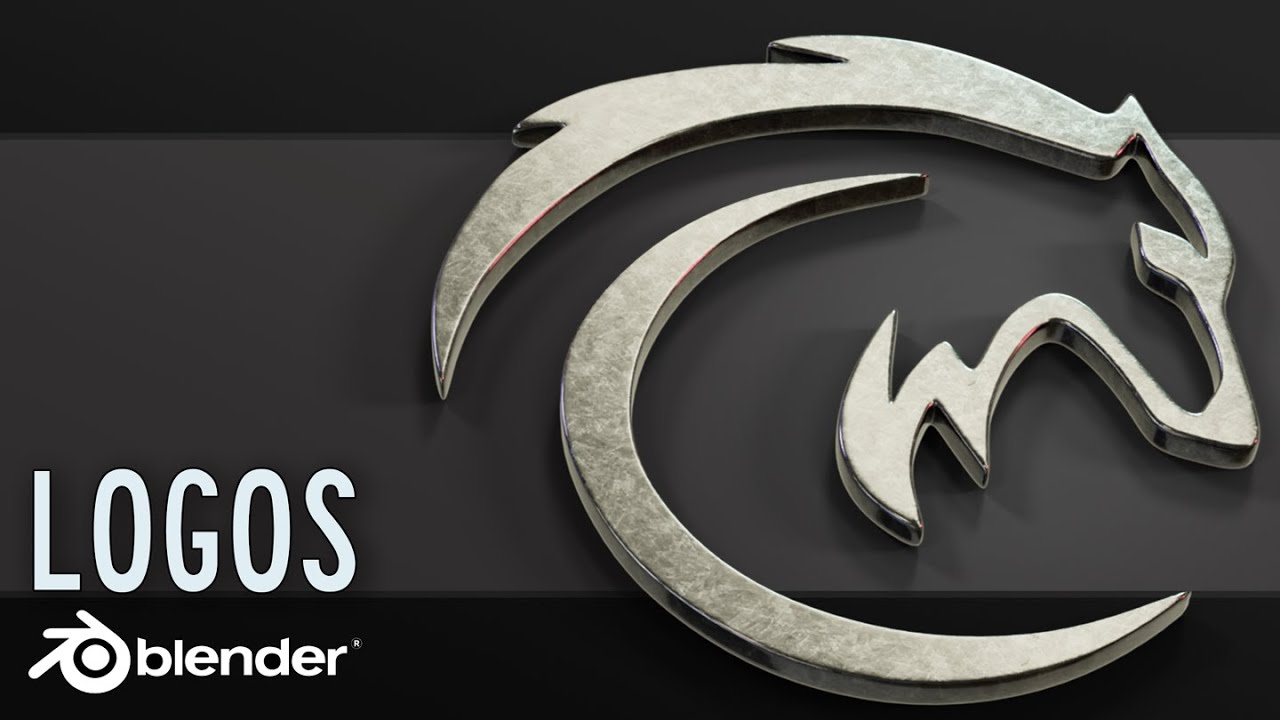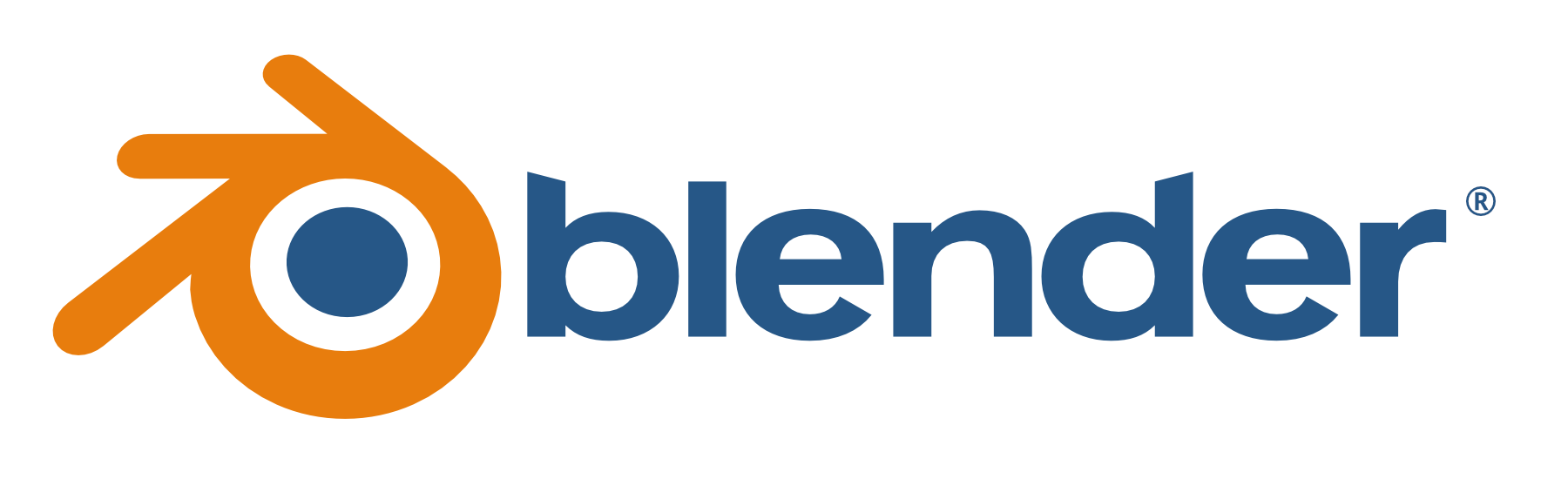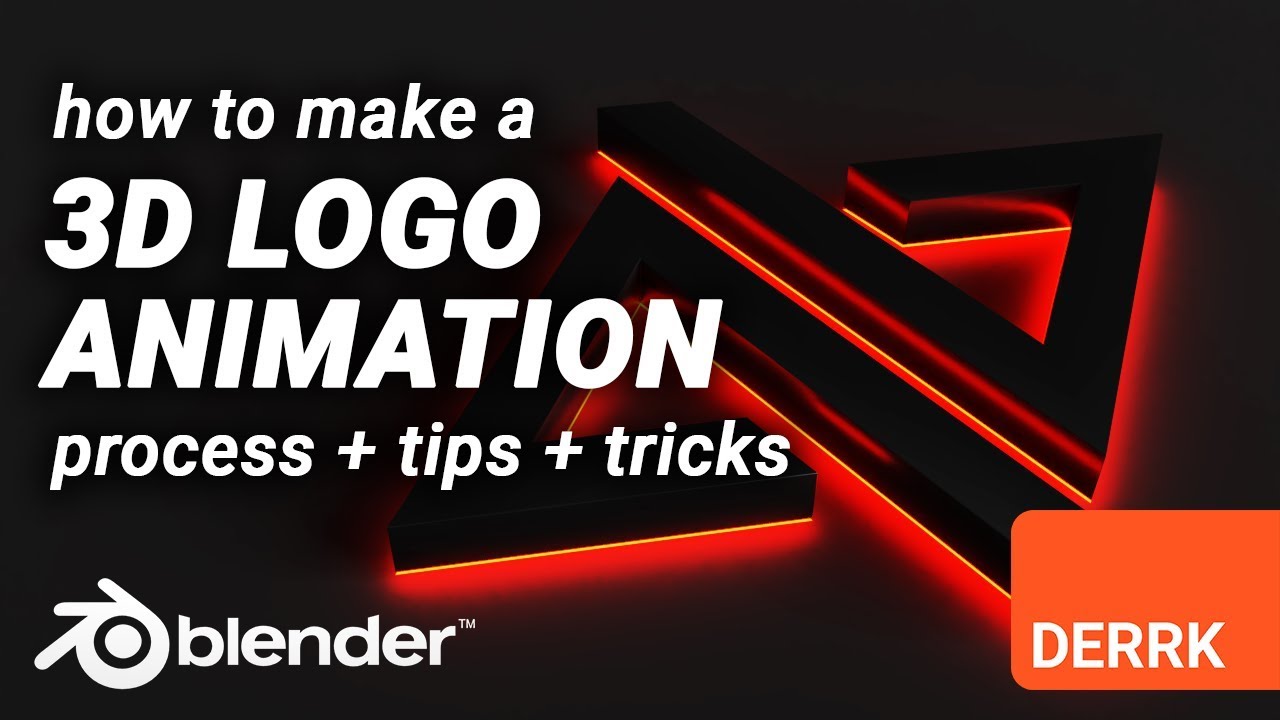Topic spinning logo blender: Discover how to create stunning spinning logos in Blender with our easy-to-follow guide, designed to elevate your brand"s digital presence through captivating 3D animations.
Table of Content
- What is the best method for creating a spinning logo effect in Blender?
- Getting Started with Blender
- Enhancing Your Animation
- Conclusion
- Enhancing Your Animation
- Conclusion
- Conclusion
- YOUTUBE: How to Make a 3D Spinning Logo in Blender | Blender Basics
- Introduction to Blender and Its Capabilities for Logo Animation
- Step-by-Step Tutorial for Beginners on Spinning Logo Creation
- Importing and Preparing Your Logo for Animation in Blender
- Keyframe Animation for a Smooth Spinning Effect
- Enhancing Your Logo with Lighting, Materials, and Textures
- Rendering and Exporting Your Spinning Logo for Web and Video
- Advanced Techniques for Creating Dynamic Logo Animations
- Common Pitfalls to Avoid When Animating Logos in Blender
- Conclusion: Maximizing Brand Impact with Spinning Logos
What is the best method for creating a spinning logo effect in Blender?
To create a spinning logo effect in Blender, follow these steps:
- Import your logo image into Blender by going to File > Import > Images as Planes.
- Set up your scene with the logo image as a plane.
- Add a keyframe for the rotation of the logo at the starting point of the animation.
- Move to the desired end frame of the animation and add another keyframe for the final rotation.
- Select the logo object in the timeline and press \'I\' to insert a rotation keyframe.
- To create a smooth rotation, right-click on the keyframes, and select Interpolation Mode > Linear.
- Adjust the rotation speed by changing the number of frames between the keyframes.
- Preview your animation by pressing play in the timeline.
- Once satisfied, render the animation by going to Render > Render Animation.
READ MORE:
Getting Started with Blender
First, download and install Blender from the official website. Ensure your computer meets the software requirements for a smooth experience.
Preparing Your Logo
- Begin with a high-resolution version of your logo.
- If your logo is not in a digital format, convert it using a vector graphics editor like Inkscape.
- Import your logo into Blender and adjust its size and orientation for the animation.
Animating Your Logo
- Set the origin point of the logo to its geometric center. This ensures a balanced spin.
- Create keyframes for the rotation animation. Start with the initial position and add a keyframe for the final rotation angle.
- Adjust the animation timeline and playback speed to achieve a smooth spinning effect.

Enhancing Your Animation
Blender offers a range of tools to enhance your logo animation:
- Lighting: Use Blender\"s lighting features to add depth and dimension to your logo.
- Materials and Textures: Apply materials and textures to give your logo a unique look.
- Rendering: Choose the right render settings for a high-quality output suitable for web or video use.
Exporting Your Animation
Once you are satisfied with the animation, export it in your preferred format. Blender supports a variety of file formats, including .mp4 for videos and .gif for web animations.

Conclusion
Creating a spinning logo in Blender can significantly enhance your brand\"s visual appeal. With practice, you can explore more advanced techniques to make your animations stand out. Remember, the key to a great animation is creativity and experimentation.

Enhancing Your Animation
Blender offers a range of tools to enhance your logo animation:
- Lighting: Use Blender\"s lighting features to add depth and dimension to your logo.
- Materials and Textures: Apply materials and textures to give your logo a unique look.
- Rendering: Choose the right render settings for a high-quality output suitable for web or video use.
Exporting Your Animation
Once you are satisfied with the animation, export it in your preferred format. Blender supports a variety of file formats, including .mp4 for videos and .gif for web animations.

_HOOK_
Conclusion
Creating a spinning logo in Blender can significantly enhance your brand\"s visual appeal. With practice, you can explore more advanced techniques to make your animations stand out. Remember, the key to a great animation is creativity and experimentation.
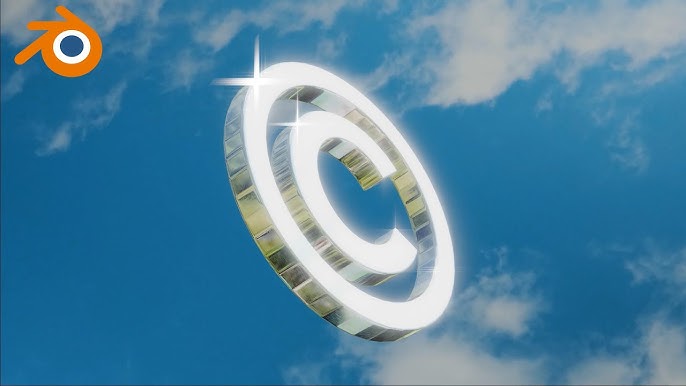
Conclusion
Creating a spinning logo in Blender can significantly enhance your brand\"s visual appeal. With practice, you can explore more advanced techniques to make your animations stand out. Remember, the key to a great animation is creativity and experimentation.

How to Make a 3D Spinning Logo in Blender | Blender Basics
Tutorial: Learn step-by-step in this informative tutorial video on how to master a new skill or craft. Clear explanations and visual demonstrations make it easy for beginners to follow along and improve their knowledge. Iridescent: Dive into the mesmerizing world of iridescence in this captivating video showcasing the beauty of colors shifting and changing with light. Witness stunning iridescent effects that will leave you in awe.
3D Spinning Iridescent Logo in Blender Tutorial
urban street hdri: https://hdrihaven.com/hdri/?h=urban_alley_01 behind the scenes content on my patreon: ...
Introduction to Blender and Its Capabilities for Logo Animation
Blender is a powerful, free, and open-source 3D creation suite that supports the entirety of the 3D pipeline—modeling, rigging, animation, simulation, rendering, compositing, and motion tracking, as well as video editing and game creation. Its comprehensive feature set makes it a popular choice for artists and designers looking to create dynamic 3D content, including spinning logos.
With Blender, users can transform static logos into captivating 3D animations that stand out in digital media. The software\"s user-friendly interface and extensive documentation allow even beginners to start creating professional-quality animations with relative ease. Blender supports a wide range of file formats for both import and export, ensuring compatibility with other design and video editing software.
- 3D Modeling: Create detailed models from basic shapes or import existing designs.
- Materials and Texturing: Apply colors, textures, and reflections to bring logos to life.
- Animation: Use keyframes to animate objects, including spinning motions for logos.
- Lighting: Enhance the mood and realism of animations with sophisticated lighting options.
- Rendering: Produce high-quality images and videos with Blender\"s powerful rendering engines.
Whether you\"re aiming to enhance your brand\"s website, create engaging video content, or simply learn a new skill, Blender offers all the tools needed to create stunning spinning logo animations. Through this guide, we will explore how to leverage Blender\"s capabilities to animate logos, ensuring your brand captures attention in the bustling digital landscape.

Step-by-Step Tutorial for Beginners on Spinning Logo Creation
Creating a spinning logo in Blender is a straightforward process that can significantly boost your brand\"s visibility. This tutorial will guide you through each step, from importing your logo to rendering the final animation.
- Download and Install Blender: Ensure you have the latest version of Blender installed on your computer.
- Prepare Your Logo File: Convert your logo into a compatible format (.svg is recommended for vector graphics) for easier importation into Blender.
- Import Your Logo into Blender: Use the \"Import\" function to bring your logo into the Blender workspace. Adjust its position and scale as necessary.
- Create a 3D Model from Your Logo: Convert the imported logo into a 3D model by extruding it. This will give it the depth needed for a spinning effect.
- Set Up the Spin Animation: Use Blender\"s animation tools to rotate your logo. Keyframes are used to define the start and end points of the spin.
- Add Lighting and Materials: Enhance your logo\"s appearance by adding lights and applying materials that reflect your brand\"s color scheme.
- Preview Your Animation: Use Blender\"s playback features to review your spinning logo. Make any necessary adjustments to the animation speed or lighting.
- Render Your Animation: Once satisfied, render your animation into a video format. Blender supports various output formats, including .mp4, which is ideal for web use.
This tutorial is designed for beginners, focusing on the basics of 3D logo animation in Blender. By following these steps, you\"ll be able to create a professional-looking spinning logo that can enhance your brand\"s digital presence.
Importing and Preparing Your Logo for Animation in Blender
To create a dynamic spinning logo animation in Blender, the first crucial step is importing and preparing your logo correctly. This process ensures your logo maintains its quality and aesthetics throughout the animation process.
- Choosing the Right Format: For best results, your logo should be in a vector format like SVG. Vector formats allow for seamless scaling and editing without loss of quality.
- Converting to SVG: If your logo is not already in SVG format, use a vector graphics editor to convert it. This step is essential for maintaining sharpness and clarity in your animation.
- Importing Your Logo into Blender: Use the \"File\" > \"Import\" function in Blender to bring your SVG logo into the 3D workspace. Blender supports various file formats, ensuring flexibility in your workflow.
- Adjusting the Scale and Position: Once imported, you may need to adjust the scale and position of your logo to fit the intended animation frame. This ensures your logo appears as intended in the final animation.
- Converting to Mesh: For animation, convert your SVG logo into a mesh. This conversion allows for more complex animations and effects, providing a solid foundation for the spinning effect.
This preparation phase is critical for a successful animation, setting the stage for a smooth and engaging spinning logo animation. Following these steps carefully will help ensure your logo is ready for the next stages of animation in Blender.

_HOOK_
Keyframe Animation for a Smooth Spinning Effect
Creating a smooth spinning effect for your logo in Blender involves the strategic use of keyframe animation. This section will guide you through the process to ensure your logo animation is both seamless and visually appealing.
- Setting Up Your Scene: Ensure your logo is properly imported, converted to a mesh, and positioned in the center of your scene. This central positioning is crucial for a balanced spin.
- Inserting the First Keyframe: Move to the first frame in your timeline where you want the animation to start. Select your logo object, press I, and choose \"Rotation\" to insert a rotation keyframe.
- Animating the Spin: Decide on the duration of your spin animation. Move to the end frame of your animation and rotate your logo on the Z-axis (or your chosen axis) by 360 degrees or more for multiple spins. Press I again and insert another rotation keyframe.
- Adjusting the Animation Curve: Open the Graph Editor to adjust the animation curve for a smoother transition. This step is crucial for ensuring the spinning starts and ends smoothly.
- Looping the Animation: If you want your logo to spin continuously, adjust the animation\"s end frame to loop seamlessly with the start frame.
This process will give you a basic spinning logo animation. Experiment with different rotation angles, speeds, and axes to create a unique effect that best represents your brand. Keyframe animation in Blender allows for precise control over the animation, enabling you to achieve the exact spinning effect you envision.
Enhancing Your Logo with Lighting, Materials, and Textures
Enhancing your logo in Blender with lighting, materials, and textures is essential for creating a visually appealing animation. This guide will walk you through the steps to give your spinning logo a professional finish.
- Selecting Materials: Begin by applying materials to your logo. Blender\"s material editor allows you to choose from a variety of presets or create custom materials to match your brand\"s colors and aesthetic.
- Adding Textures: Textures can add depth and realism to your logo. Use Blender\"s texture editor to apply patterns, gradients, or images that complement your design. For vector logos, consider subtle textures to enhance without overwhelming.
- Configuring Lighting: Lighting can dramatically affect the look of your logo. Experiment with different light sources, such as point, sun, or spotlights, to highlight your logo\"s features. Adjust the intensity and color of the lights to achieve the desired mood and effect.
- Using HDRI for Environment Lighting: For a more dynamic and realistic lighting setup, consider using HDRI images to simulate environmental lighting. This technique can add depth and a sense of place to your logo animation.
- Previewing and Adjusting: Regularly preview your logo as you make adjustments to materials, textures, and lighting. Use Blender\"s render preview feature to see real-time updates and tweak settings for the best visual outcome.
By carefully selecting materials, applying textures, and configuring lighting, you can enhance your spinning logo animation in Blender, making it more engaging and reflective of your brand\"s identity.
Rendering and Exporting Your Spinning Logo for Web and Video
Once your spinning logo animation is complete, the final step is rendering and exporting it for use on the web or in video projects. This section provides a comprehensive guide to help you achieve the best quality output.
- Setting Up the Render Options: Navigate to the Render Properties panel in Blender. Select the appropriate render engine (Eevee for speed, Cycles for quality), and adjust the resolution, frame rate, and quality settings according to your project needs.
- Choosing the Output Format: For web use, MP4 format is widely supported and offers a good balance between quality and file size. For high-quality projects or editing in video software, consider rendering in a lossless format like AVI or MOV.
- Configuring Animation Settings: In the Output Properties panel, set the start and end frames of your animation, ensuring it covers the entire spinning effect. Adjust the frame rate to match the intended playback speed.
- Adding Sound (Optional): If you wish to include sound in your animation, use Blender\"s Video Sequencer to add and sync audio files before rendering.
- Rendering Your Animation: Click on the Render menu and select \"Render Animation\" or press Ctrl+F12 to start the rendering process. Depending on your settings and hardware, rendering can take from a few minutes to several hours.
- Exporting Your Animation: Once rendering is complete, your animation will be saved to the location specified in the Output Properties. You can now use your spinning logo animation in your digital marketing materials, website, or social media platforms.
Rendering and exporting is a critical phase where your project comes to life. By following these steps, you can ensure your spinning logo animation is ready for the world to see, showcasing your brand in a dynamic and engaging way.
Advanced Techniques for Creating Dynamic Logo Animations
For those ready to take their Blender animations to the next level, exploring advanced techniques can transform a simple spinning logo into a dynamic masterpiece. This section delves into more sophisticated methods to elevate your animations.
- Procedural Textures and Nodes: Utilize Blender\"s node editor for procedural textures to create unique materials that react dynamically to light and motion, adding complexity and depth to your logo.
- Particle Systems: Implement particle systems for adding effects like sparkling, trailing, or disintegration to your spinning logo, making it more visually captivating.
- Soft Body and Cloth Simulation: For logos with elements that could benefit from a natural, fluid motion, consider using soft body or cloth simulation to add realism to your animation.
- Camera Motion and Depth of Field: Add camera movement to your animation for a cinematic feel. Utilize depth of field effects to focus on the logo while softly blurring the background, enhancing the professional quality of your animation.
- Compositing and Post-Processing: After rendering, use Blender\"s compositing tab to adjust color grading, add glow effects, or incorporate other post-processing techniques to polish the final output.
By integrating these advanced techniques, your spinning logo animation can achieve a level of sophistication and engagement that stands out. Experimentation and practice with Blender\"s comprehensive toolset will unlock endless possibilities for creative and professional animations.
Common Pitfalls to Avoid When Animating Logos in Blender
Animating logos in Blender can be a rewarding process, but there are several common pitfalls that can hinder the quality of your animation. Being aware of these can help ensure a smoother animation process and a more professional final product.
- Ignoring the Importance of Logo Format: Starting with a high-resolution, preferably vector format of your logo ensures clarity and quality throughout the animation process.
- Overlooking the Origin Point: Not setting the origin point correctly can lead to uneven or erratic animations. Ensure the origin point is set at the center for a balanced spin.
- Forgetting to Apply Smooth Shading: Flat shading can make your logo look harsh and unrealistic. Applying smooth shading gives it a more polished look.
- Neglecting Lighting and Shadows: Proper lighting and shadow play are crucial for adding depth and dimension to your animation. Overlooking this can result in a flat, lifeless logo.
- Overcomplicating the Animation: While it\"s tempting to use complex animations, simplicity often leads to a more powerful and memorable logo animation.
- Skipping Preview Renders: Regular preview renders can help catch issues early on. Skipping this step can lead to time-consuming revisions later.
- Ignoring Render Settings: Not optimizing render settings for your specific project can lead to unnecessarily long render times or poor-quality outputs.
Avoiding these common pitfalls will help create a more dynamic and effective logo animation in Blender, enhancing your brand\"s digital presence.
_HOOK_
READ MORE:
Conclusion: Maximizing Brand Impact with Spinning Logos
Spinning logos, crafted thoughtfully in Blender, have the power to significantly elevate a brand\"s visual identity and digital presence. They offer a dynamic edge in a crowded digital landscape, capturing attention and conveying brand values through motion. This guide has navigated through the essentials—from importing and preparing logos to rendering and exporting them for various media. By avoiding common pitfalls and employing advanced techniques, brands can create animations that not only engage but also endure.
Remember, the key to a successful spinning logo lies in the blend of creativity, technical skill, and strategic application. As technology and design trends evolve, so too should the approach to logo animation. Continuously learning and experimenting with Blender\"s features will enable designers and brands alike to stay ahead of the curve, ensuring that their spinning logos remain a powerful tool for brand differentiation and impact.
Embrace the power of Blender to bring your brand to life with stunning spinning logos, enhancing your digital presence with captivating animations that leave a lasting impression on your audience.